Projects: an overview
Projects containing a Augmented Reality or a Negotiation session can be accessed through the mobile application, the purpose remains the same: gather specific user(s) around a specific presentation of specific products. The added value that sessions launched with the mobile application brings is that users can assume the role of Presenter while other users will join as Attendee, in this scenario the Presenter will be capable of guiding the audience and control the path of the presentation directly from his/her device.
If you have created a Project you are automatically added to the Presenters list, otherwise if you have been invited by another user as a Presenter in a Project you will also be able to assume this role.
Connect as Presenter
To launch a Project as Presenter
1. Navigate to Projects.
2. Select the Project you want to launch.
1. Navigate to Projects.
2. Select the Project you want to launch.
3. Click Continue.
If you are among the Presenters list, you will be redirected to the Presenter panel.
If you are both in the Presenters and Attendees list, you will be prompted to choose whether to connect as Presenter or Attendee. In this case choose Presenter.
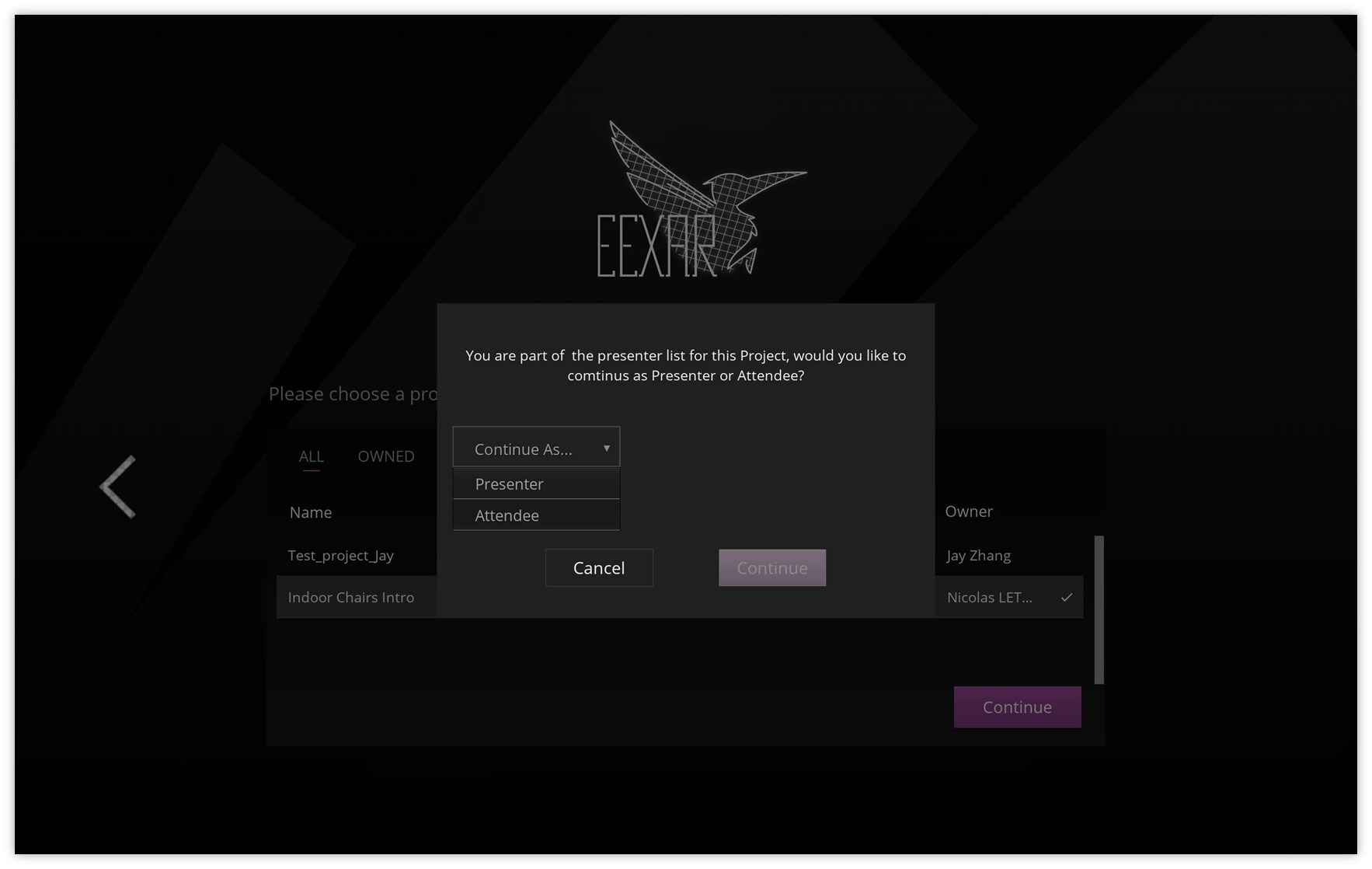
4. Select whether to open/join a Private or a Public room.
If you are among the Presenters list, you will be redirected to the Presenter panel.
If you are both in the Presenters and Attendees list, you will be prompted to choose whether to connect as Presenter or Attendee. In this case choose Presenter.
4. Select whether to open/join a Private or a Public room.
Public rooms can be accessed by anyone with access to the Project.
Private rooms can only be accessed by users with access to the Project and who know the room number.

Note:
Joining a room as Presenter only happens when a Central instance is launched.
5. Click Open.
Connect as Attendee
To launch a Project as Attendee
1. Navigate to Projects.
2. Select the Project you want to launch.
1. Navigate to Projects.
2. Select the Project you want to launch.
3. Click Continue.
If you are among the Attendee list, you will be redirected to the Attendee panel.
If you are both in the Presenters and Attendees list, you will be prompted to choose whether to connect as Presenter or Attendee. In this case choose Attendee.
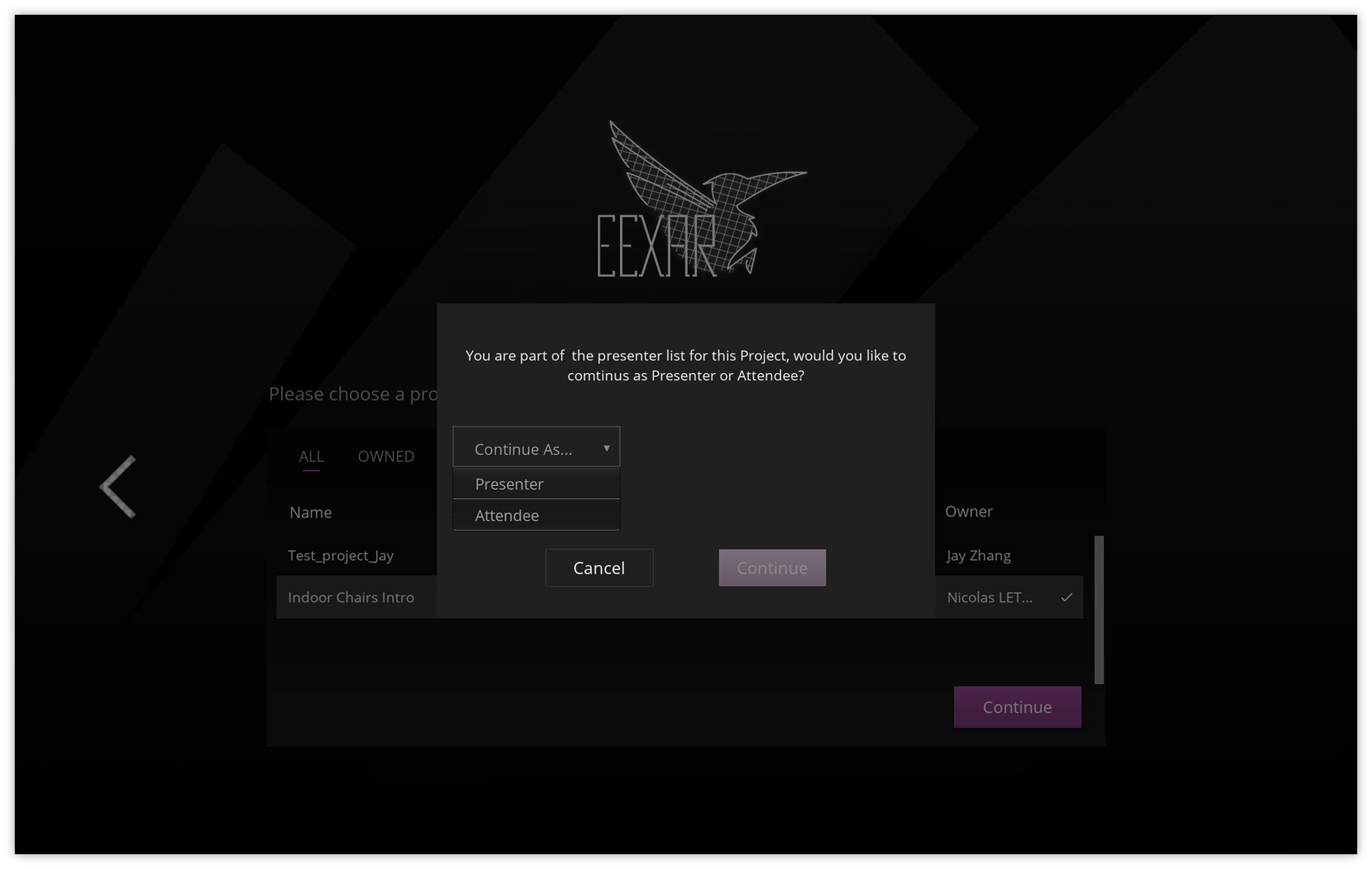
4. Select whether to join a Private, a Public room or to launch the Project in Individual Experience.
Public rooms can be accessed by anyone with access to the Project.
If you are among the Attendee list, you will be redirected to the Attendee panel.
If you are both in the Presenters and Attendees list, you will be prompted to choose whether to connect as Presenter or Attendee. In this case choose Attendee.
4. Select whether to join a Private, a Public room or to launch the Project in Individual Experience.
Public rooms can be accessed by anyone with access to the Project.
Private rooms can only be accessed by users with access to the Project and who know the room number.
Individual Experience depends on the Project's settings concerning the AR session, more about it here.
5. Click Join/Launch.
SEE ALSO
Related Articles
Creating Projects
In EEXAR Software, you can create different projects as they are fully customizable to match at best your business needs. They are basically a combination of different elements from your Domain content. Create Projects To create Projects Go to ...Projects Introduction
Projects management allows you to plan, and keep track of the sales in your EEXAR account. This includes planning the sales meetings, preparing your content, inviting your clients etc. In EEXAR, projects management helps you to plan, execute and ...Run a Negotiation session
After launching a Project containing a Negotiation session as Presenter, you will be able to guide the session. To do so, click the Negotiation button and you are good to go, during a Negotiation session there are a list of activities that you can ...Run an Augmented Reality session
After launching a Project containing an AR session as Presenter, you will be able to guide the session. To do so, click the Augmented Reality button and you are good to go, during an Augmented Reality there are a list of activities that you can ...Attend a Negotiation session
After joining a Project containing a Negotiation session as Attendee, you will be able to review products during the session. To do so, click the Negotiation button and you are good to go, during a Negotiation session there is a list of activities ...